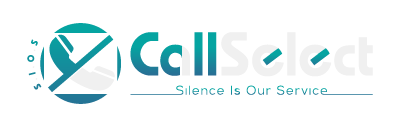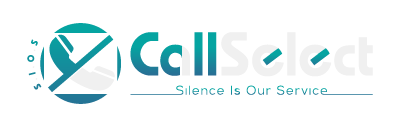|
Registration:
Registration can only be done through the Apps two Cell Phone registration display's. This is a simple
procedure and should not take more than two to three minutes.
After the Call Select App is downloaded and opened, see figure 1.The start
page will ask you to either Register or to Authorize the Call Select App by providing your UserID and Password if you have previously Registered. The Authorize feature would be used if
the Internal Database has been Reset and you are already Registered.
If you have not already Register then select the Continue Button which will direct you to
the first of two Registration display's. See figure 2.This display requires a minimal amount of information.
After the initial Registration has been completed the App will be directed to the Credit Card Payment display.
See figure 3.
Credit Card Processing allows the user to have Call Select store their Credit Card information on the Credit Card Processing Agent Server for
automatic renewal once every month when the expiration date for services is reached.
By selecting the Check Box to the right of "Check box for automatic monthly renewal" automatic payment's will be made.
Credit Card information is never stored on the Android Call Select Server and is protected by Payment Card Industry (PCI) Data Security standards located at Credit Card Processing Agent facility.
However, Call Select services will be suspended when payment has not been received. After Payment has been received, processing will be directed to
the "Main Screen" display. See figure 4.
Registration by Cell Phone is not a lengthy process and should not take more then two - three minutes to complete.
Once the Registration process has been completed, the Registration display should not be seen again.
Call History:
Call Select provides for the logging of the Calling Telephone Number along with the Date and Time of each call into the
Local Cell Phone Database. This applies to all Telephone Calls received, providing for a call history that is accessible from the Menu Item "Calls Recv'd".
See figure 5.
Entries may be deleted on an individual basis by selecting the check box shown to the right side of the display
then selecting from the Menu, vertical ellipsis at top right, the Delete option. Also, all entries can be deleted by selecting the appropriate Menu Option item's.
See figure 6.
As mentioned in the "About Call Select" display, all call's will be deleted every month from the Cell Phone Database
to reduce storage that would otherwise be required. Calls are maintained on the Call Select Server for reference. However, Call's will only be maintained for one year then removed.
Call Detail:
Call Select provides for displaying available Calling Telephone Number information. Users will be able to see
the Callers Name, Address, City, State and Zip code if available. Users can select from one to twelve telephone number for display then select the "Show Call
Detail" from the Menu option at the top of the screen. See figure 7.
Call Select:
The Call Select Option (See figure 8) provides for the adding of Telephone Number's that are not wanted in the Users Contact
List or is simply in a hurry to give access to a caller that is not already listed and would otherwise be rejected. These added phone numbers (See figure 9) will allow the Call to Ring Through and can be deleted at any time.
See figure 10.
A short note of up to twenty (20) characters can be added for identification of the added phone number.
Disable Log / Enable Log:
This Menu Item will alternate between Disable and Enable for the Logging of telephone numbers to the Android Call Select
server for maintaining a History file of all calls received. When "Disable Log" is shown then Call Logging to the server is active and conversely when "Enable Log" is shown, Call Logging
is disabled.
App Instructions for Use:
The Call Select App is designed to run in the Background to allow the User to keep the display clear and to allow for viewing of other installed Apps.
When running in the Background, Apps are moved into the Recent area to allow the User to access them easier.
However, if the App is deleted (selecting the "X" in the upper hand right corner of the App) it is removed from Background processing.
However, the Call Select APP will continue to intercept incoming calls and process normally.
For Android 9 and above, to delete an APP from the Recent List, you must swipe up on the APP to remove it. This also removes the APP from Background processing.
|