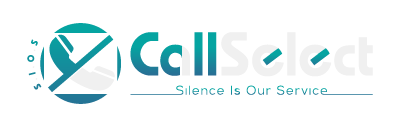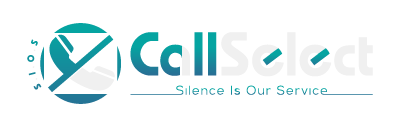|
Call Blocking Basics
At this point in time, there is no method available by which to determine where a call is coming from. Whether it is from a Telemarketer, Robo calling machine or just a Spam call from anyone of a number of companys attempting to generate new business.
In order to provide for proper Call Blocking processing, the Call Select App must first have a Telephone number that it can check future incoming calls against. The User needs to be aware of this process and not be discouraged. Once a Telephone number has been
logged into the Apps Database, subsequent calls will be silenced. This described process must be done for each and every Telephone Number the User wishes to block.
There are two methods available in the Call Select App by which to add a Telephone Number into the Call Blocking Internal Database:
A third method provides for the Blocking of Telephone Numbers by Area Code. See below.
Method #1
All Calls are initially Logged into the Apps Database which the User can review at any time by selecting the "Calls Recv'd" Option
Button located on the left side of the display. see figure 1
Once selected, a display of all call received for the month will be shown. see figure 2
Each entry shows the Telephone Number and the Date and Time the call was received. At the far right is a Check Box that is used to select an entry.
Check the Box for the Telephone Number that is to be blocked then select the Menu located in the upper right hand corner of the display (three vertical dots). see figure 3
After the Menu opens up, select the Option "Block selected". The Telephone Number has now been added into the Database for Blocking to take place. The Call Select App will not allow this Number to Ring through again. see figure 4
Select 'Exit" from the Menu to return to the Main Screen.
Method #2
This option requires that the number(s) to be blocked are already known from prior calls. From the Main Menu select the "Phone Blk'g" option button. see figure 5
The Display that is shown allows for the addition of up to four(4) Telephone numbers to be added at one time. The Telephone Number format must be followed as shown at the bottom of the display. There is no limit as to how
many numbers can be added. see figure 6
Select the "Cancel Button" or 'Exit" from the Menu to return to the Main Screen.
Blocked Telephone Numbers can be deleted as necessary by first selecting the Check Box for the number. Then open the Menu and clicking on the "Delete Selected" option. see figure 7
The "Recover Blocked Numbers" option is for Emergency use only in case the Internal Database should become corrupted. Do not use!
Method #3
Area Code Blocking is done by selecting the Menu Option "Area Code". see figure 8
Up to four(4) Area Codes can be added at one time and there is no limit as to how many may be added. Type in the three digit number for each
Code added then select the "Submit" button. see figure 9 see figure 10
The "Show" Radio Button will display those Area Codes that have been added to the Area Code Blocking Database.
Area Codes can be deleted as necessary by first selecting it's Check Box. Then open the Menu and clicking on the "Delete Selected" option. see figure 11
In addition to deleting an Area Code, Radio Buttons have been provided to simply "Disable" an Area Code from being Blocked without removing it.
The Area Code can then be "Enabled" again for Blocking as desired.
The AC (Area Code) "Enable / Disable" Button located just below the "Area Code" Button is used to "Enable" or "Disable" the Area Code Blocking feature. This is another level of Area Code processing.
Please review "Call Blocking Setup" from the Menu above...
|